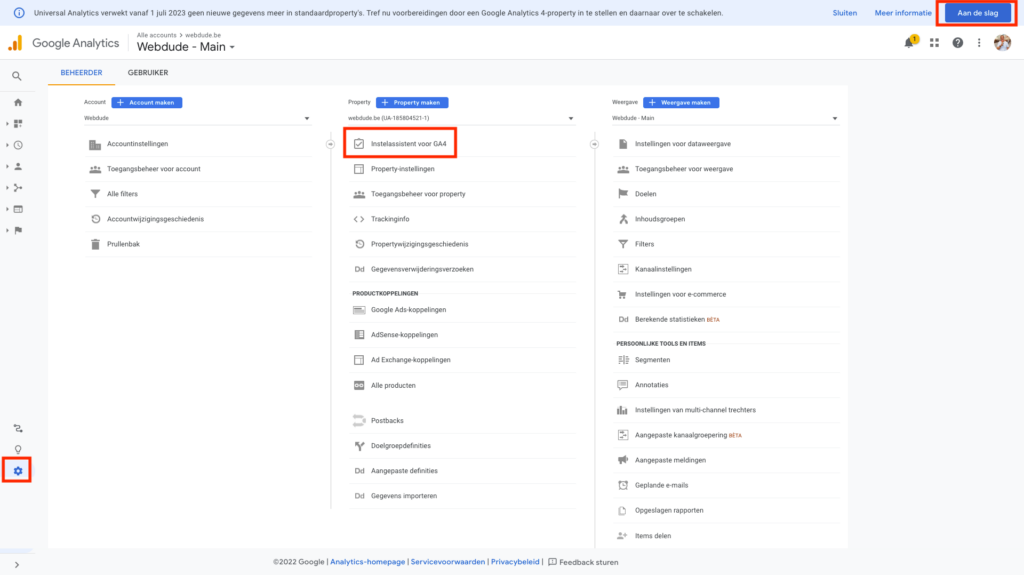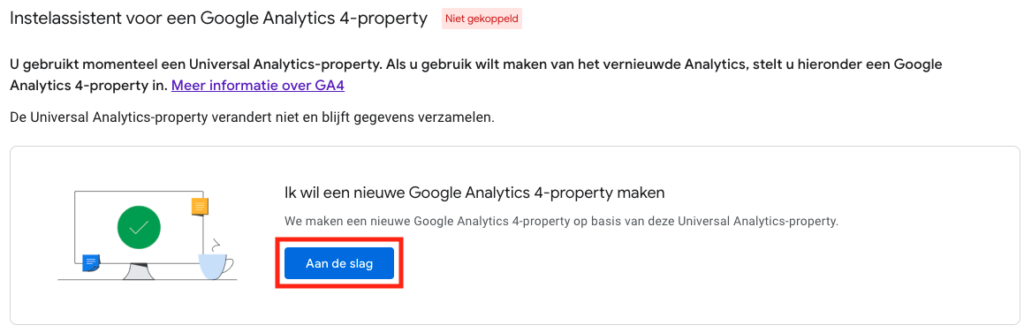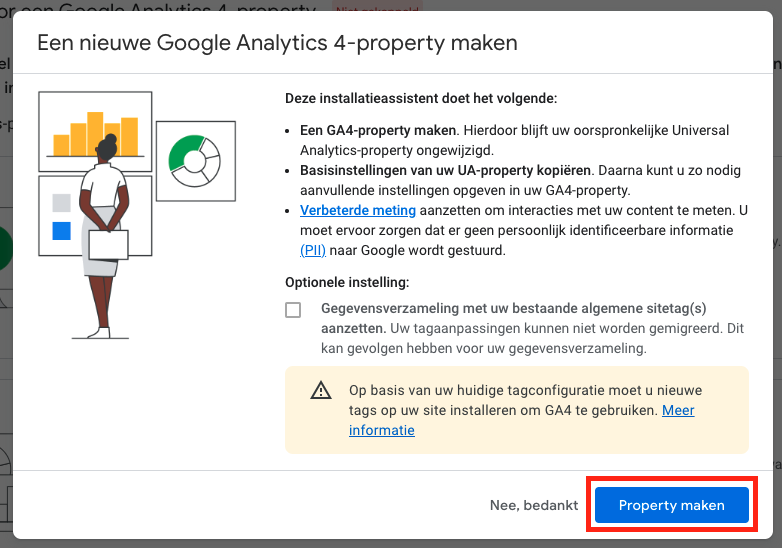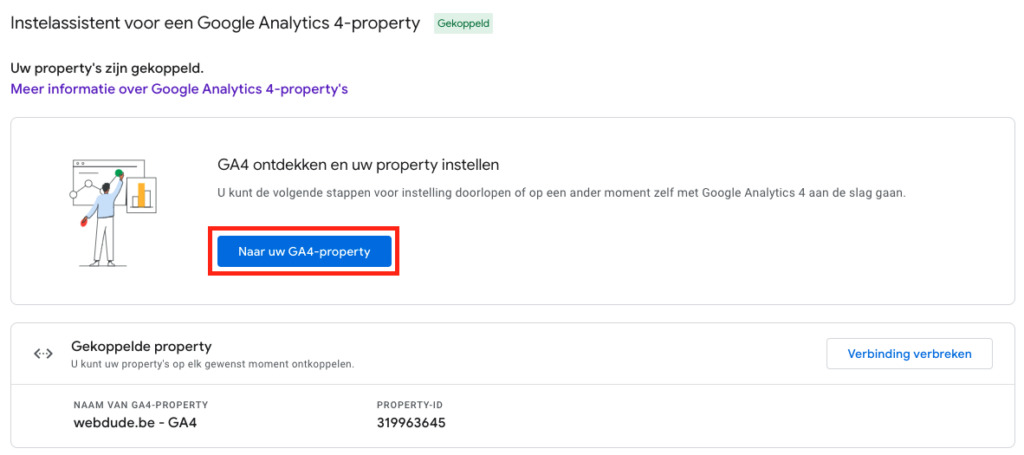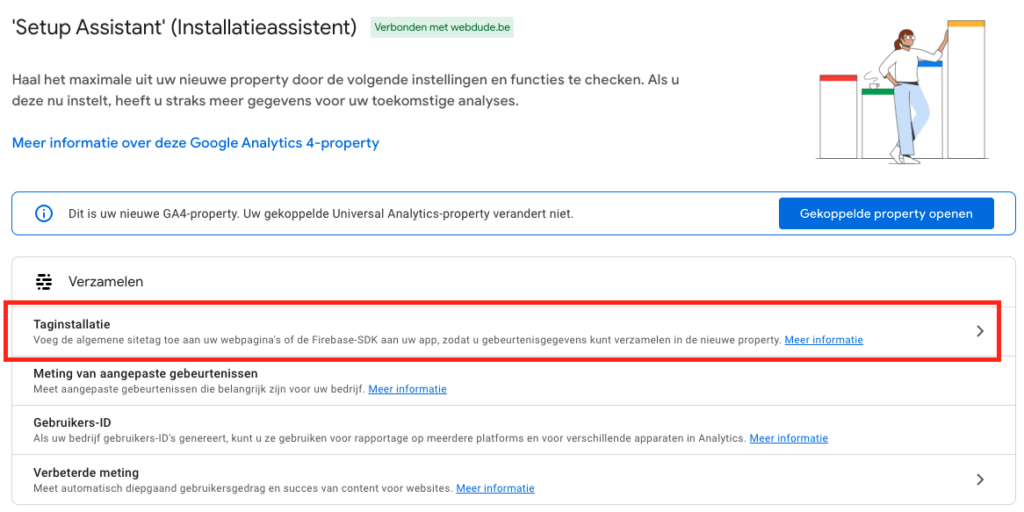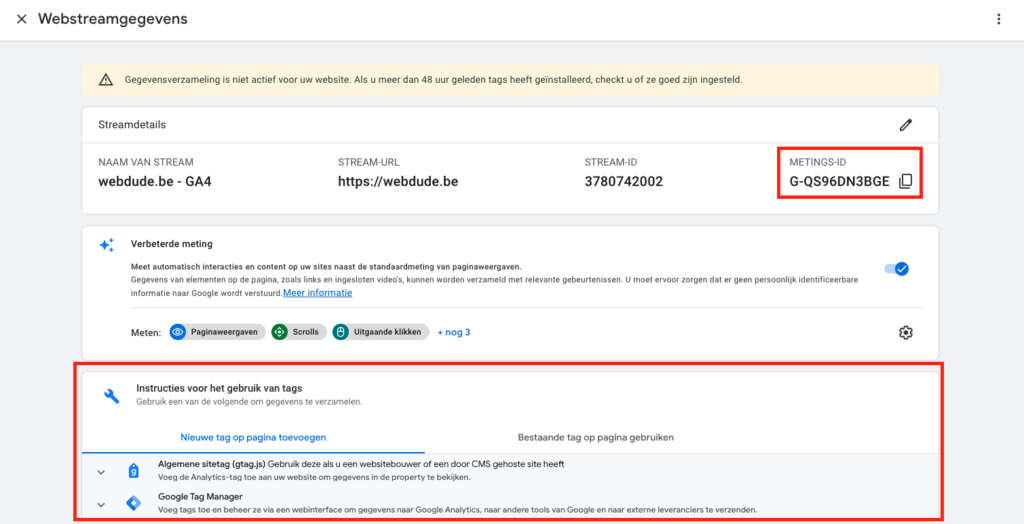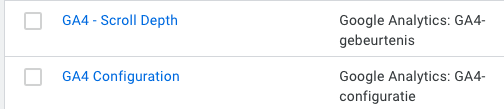Switching from Universal Analytics to Google Analytics 4
Google Universal Analytics is calling it quits! Google recently announced it was discontinuing Universal Analytics as of July 1, 2023. From then on, it will be completely replaced by its successor, Google Analytics 4. What impact does that have for you and your website? You can read about that below.
What is Google Analytics again?
Google Analytics is a free service from Google that helps Web site owners understand how visitors interact with their sites. It is an essential tool for anyone who has a Web site, and it can also be used by others to gain insight into the effectiveness of their online marketing efforts. With Google Analytics, you can see exactly what your users are doing on your site. In addition, the tool provides a lot of useful information:
- Where are my users located?
- What are they clicking on?
- How long will they stay on my website?
- What device or browser are my surfers using?
- Through which website or social media platform do they come?
- …
You can then use this data to improve your website in the future.
What is Google Universal Analytics?
Google Universal Analytics is the predecessor of Google Analytics 4 and is a Google Analytics tracking code that allows you to track your visitors. It also tracks users who do not have an account on the site and can be used on multiple domains. Webdude always sets up basic analytics with every website or web shop project.
What is Google Analytics 4?
Google Analytics 4 is the latest version of Google Analytics that was launched on Oct. 20, 2022. Google wants to move toward GDPR compliance with GA4.
Why switch to GA4?
We recommend that you switch to Google Analytics 4 as soon as possible because:
- The main reason: Google announced that Universal Analytics is disappearing completely. After July 1, 2023, no more statistics will enter these accounts, and from July 1, 2024, historical data will be deleted.
- If you want to measure the performance of your website, figures are often compared to the previous month’s, or the previous year’s figures. If you start measuring your website with GA4 now, you’ll already be getting data and won ‘t run the risk of not being able to make comparisons against a previous period.
- GA4 has several advantages:
The benefits of GA 4
- The data is presented in a very simplistic and better-looking visual way.
- With GA4, you can measure the actions of your website users as well as application users, mobile or online. That’s how you get global views of your user. Do you have more than 1 domain? Then you also link these together easily.
- GA4 is less dependent on cookies, which gives you some breathing room in your cookie policy.
- IP addresses are no longer tracked and that is a very big step forward toward being compliant with privacy laws.
- GA4 gives the user cool, innovative insights about the users.
- You can set the goals you want to measure much more easily, they are automatically detected by themselves.
- With Universal Analytics, data always had to be forwarded according to a set pattern, which sometimes limited us. With GA4, this is a thing of the past: you choose which parameters to forward and what to call them.
The disadvantages of GA4
- You need to create and set up a new account.
- Tracking is done in a different way. Pageviews and events are measured differently, so you will need a developer to make adjustments to your website.
- You can ‘t transfer your historical data. So maybe best to export your data anyway and store it safely! ?
- In our view, the tool still seems to be in a kind of beta phase , as we miss certain reports versus Universal Analytics.
- Certain reports that we miss, we were able to create back ourselves. But that takes a lot of time.
How to switch from UA to GA4
If you already have a Universal Analytics property, you can create a Google Analytics 4 property in a few clicks.
Login
Go to Google Analytics and log in.
Setup Assistant

Click “Get Started.” If you no longer see this, click on the cog on the left until you come to the screen below, select your Universal Analytics property and click on “Setup Assistant for GA4.”
Creating new GA4 property

Click “Get Started” under “I want to create a new Google Analytics 4-property”
Confirm

Click “Create Property.”
To the created property

Click on “To your GA4 Property.”
Tag installation

Click on “Tag installation.”
Viewing data streams

Click on the data stream just created by the setup assistant.
Measurement ID

At the bottom of the page you’ll find several ways you can send data from your Web site to the new GA4 prop. Your “Measurement ID” will be asked for that.
Linking your site to GA4

If you are using Google Tag Manager, be sure not to forget to make adjustments to your container as well.
New type tags were introduced: GA4 configuration and GA4 events.